Get Vrk.
# BETA - Use if you like danger. :->
# After you install Manjaro...
sudo pacman -Syyu --noconfirm
# Install Vrk on your Manjaro!
sudo pacman -S --noconfirm git
git clone https://github.com/inkVerb/vrk
cd vrk/inst
sudo ./govrk $DESKTOP_SESSION
# Reboot
# Choose a package combo:
sudo install-mi-basic # For most users
sudo install-mi-dev # Basic, plus some developer tools
sudo install-mi-full # Basic, developer tools, and a long list of creative tools
# Set up Vrk Desktop
set-mi-desktop
sudo updatevrk # For updates
# Use Vrk Cloud sync
## Syn your Documents, Templates, and custom "Work" folder wtih Dropbox or Nextcloud
sudo install-vrk-cloud
# Terminal work just got better!
## Run Vrk scripts from any path...
## Setup your Git account & SSH keys
ssh-craft-key YOUR_KEY_TITLE
show-ssh YOUR_KEY_TITLE
## First, add your SSH keys in GitHub > Settings > SSH and GPG Keys > New SSH Key
## Then, set your GitHub credentials locally:
vgitinst GITHUB-USERNAME GITHUB-EMAIL
### If credentials change, just run it again. ;-)
## Now, you can push back to GitHub easily:
### 1. Clone repos with SSH, like so:
git clone git@github.com:inkVerb/vrk.git
### 2. Push to the main branch from inside the repo directory:
vgitpush OPTIONAL-TITLE OPTIONAL-EXTENDED-DESCRIPTION-AFTER-TITLE
### Eg:
vgitpush
vgitpush "Tweaks & Bugfixes"
vgitpush "Improvements & Fixes" "New wallpapers, glitch fixed (fired) in Layer 8, and a dark theme option."
## Create/add SSH keys wtih this:
ssh-craft-key YOUR_KEY_TITLE
show-ssh YOUR_KEY_TITLE
### You should add your SSH keys to you VPS service (log in online, DigitalOcean, Linode, etc, & stuff)
before creating the VPS, but it's optional.
## Login to your VPS for the first time if you haven't already:
ssh VPS_user_login@VPS_IP
### Eg:
ssh ltorvalds@123.456.789.1011
### Enter your password.
## Setup your VPS "Surfer" credentials
### The local SSH key will be created if it doesn't already exist,
but you should already have it created, present, and added it to the VPS before running this.
ssh-add-all VPS_local_SURFER_nickname VPS_user_login VPS_IP SSH_key_name VPS_port-option
### Eg:
ssh-add-all linus ltorvalds 123.456.789.1011 ssh_key_name
ssh-add-all linus ltorvalds 123.456.789.1011 ssh_key_name 8685# If using port 8685, not 22
### This will create an entry in .ssh/config and add credentials to FileZilla
## You can now ssh into your VPS from any terminal with: ssh SURFER
# Using more than one display?
## After running set-vrk-desktop, run these:
## Four displays
gsettings set org.gnome.shell.extensions.dash-to-panel panel-sizes '{"0":32,"1":32,"2":32,"3":32}'
gsettings set org.gnome.shell.extensions.dash-to-panel panel-positions '{"0":"TOP","1":"TOP","2":"TOP","3":"TOP"}'
gsettings set org.gnome.shell.extensions.dash-to-panel panel-lengths '{"0":100,"1":100,"2":100,"3":100}'
gsettings set org.gnome.shell.extensions.dash-to-panel panel-element-positions '{"0":[{"element":"showAppsButton","visible":false,"position":"stackedTL"},{"element":"activitiesButton","visible":false,"position":"stackedTL"},{"element":"leftBox","visible":true,"position":"stackedTL"},{"element":"taskbar","visible":true,"position":"stackedTL"},{"element":"centerBox","visible":true,"position":"stackedBR"},{"element":"rightBox","visible":true,"position":"stackedBR"},{"element":"dateMenu","visible":true,"position":"stackedBR"},{"element":"systemMenu","visible":true,"position":"stackedBR"},{"element":"desktopButton","visible":true,"position":"stackedBR"}],"1":[{"element":"showAppsButton","visible":false,"position":"stackedTL"},{"element":"activitiesButton","visible":false,"position":"stackedTL"},{"element":"leftBox","visible":true,"position":"stackedTL"},{"element":"taskbar","visible":true,"position":"stackedTL"},{"element":"centerBox","visible":true,"position":"stackedBR"},{"element":"rightBox","visible":true,"position":"stackedBR"},{"element":"dateMenu","visible":true,"position":"stackedBR"},{"element":"systemMenu","visible":true,"position":"stackedBR"},{"element":"desktopButton","visible":true,"position":"stackedBR"}],"2":[{"element":"showAppsButton","visible":false,"position":"stackedTL"},{"element":"activitiesButton","visible":false,"position":"stackedTL"},{"element":"leftBox","visible":true,"position":"stackedTL"},{"element":"taskbar","visible":true,"position":"stackedTL"},{"element":"centerBox","visible":true,"position":"stackedBR"},{"element":"rightBox","visible":true,"position":"stackedBR"},{"element":"dateMenu","visible":true,"position":"stackedBR"},{"element":"systemMenu","visible":true,"position":"stackedBR"},{"element":"desktopButton","visible":true,"position":"stackedBR"}]}'
## Three displays
gsettings set org.gnome.shell.extensions.dash-to-panel panel-sizes '{"0":32,"1":32,"2":32}'
gsettings set org.gnome.shell.extensions.dash-to-panel panel-positions '{"0":"TOP","1":"TOP","2":"TOP"}'
gsettings set org.gnome.shell.extensions.dash-to-panel panel-lengths '{"0":100,"1":100,"2":100}'
gsettings set org.gnome.shell.extensions.dash-to-panel panel-element-positions '{"0":[{"element":"showAppsButton","visible":false,"position":"stackedTL"},{"element":"activitiesButton","visible":false,"position":"stackedTL"},{"element":"leftBox","visible":true,"position":"stackedTL"},{"element":"taskbar","visible":true,"position":"stackedTL"},{"element":"centerBox","visible":true,"position":"stackedBR"},{"element":"rightBox","visible":true,"position":"stackedBR"},{"element":"dateMenu","visible":true,"position":"stackedBR"},{"element":"systemMenu","visible":true,"position":"stackedBR"},{"element":"desktopButton","visible":true,"position":"stackedBR"}],"1":[{"element":"showAppsButton","visible":false,"position":"stackedTL"},{"element":"activitiesButton","visible":false,"position":"stackedTL"},{"element":"leftBox","visible":true,"position":"stackedTL"},{"element":"taskbar","visible":true,"position":"stackedTL"},{"element":"centerBox","visible":true,"position":"stackedBR"},{"element":"rightBox","visible":true,"position":"stackedBR"},{"element":"dateMenu","visible":true,"position":"stackedBR"},{"element":"systemMenu","visible":true,"position":"stackedBR"},{"element":"desktopButton","visible":true,"position":"stackedBR"}],"2":[{"element":"showAppsButton","visible":false,"position":"stackedTL"},{"element":"activitiesButton","visible":false,"position":"stackedTL"},{"element":"leftBox","visible":true,"position":"stackedTL"},{"element":"taskbar","visible":true,"position":"stackedTL"},{"element":"centerBox","visible":true,"position":"stackedBR"},{"element":"rightBox","visible":true,"position":"stackedBR"},{"element":"dateMenu","visible":true,"position":"stackedBR"},{"element":"systemMenu","visible":true,"position":"stackedBR"},{"element":"desktopButton","visible":true,"position":"stackedBR"}]}'
## Two displays
gsettings set org.gnome.shell.extensions.dash-to-panel panel-sizes '{"0":32,"1":32}'
gsettings set org.gnome.shell.extensions.dash-to-panel panel-positions '{"0":"TOP","1":"TOP"}'
gsettings set org.gnome.shell.extensions.dash-to-panel panel-lengths '{"0":100,"1":100}'
gsettings set org.gnome.shell.extensions.dash-to-panel panel-element-positions '{"0":[{"element":"showAppsButton","visible":false,"position":"stackedTL"},{"element":"activitiesButton","visible":false,"position":"stackedTL"},{"element":"leftBox","visible":true,"position":"stackedTL"},{"element":"taskbar","visible":true,"position":"stackedTL"},{"element":"centerBox","visible":true,"position":"stackedBR"},{"element":"rightBox","visible":true,"position":"stackedBR"},{"element":"dateMenu","visible":true,"position":"stackedBR"},{"element":"systemMenu","visible":true,"position":"stackedBR"},{"element":"desktopButton","visible":true,"position":"stackedBR"}],"1":[{"element":"showAppsButton","visible":false,"position":"stackedTL"},{"element":"activitiesButton","visible":false,"position":"stackedTL"},{"element":"leftBox","visible":true,"position":"stackedTL"},{"element":"taskbar","visible":true,"position":"stackedTL"},{"element":"centerBox","visible":true,"position":"stackedBR"},{"element":"rightBox","visible":true,"position":"stackedBR"},{"element":"dateMenu","visible":true,"position":"stackedBR"},{"element":"systemMenu","visible":true,"position":"stackedBR"},{"element":"desktopButton","visible":true,"position":"stackedBR"}],"2":[{"element":"showAppsButton","visible":false,"position":"stackedTL"},{"element":"activitiesButton","visible":false,"position":"stackedTL"},{"element":"leftBox","visible":true,"position":"stackedTL"},{"element":"taskbar","visible":true,"position":"stackedTL"},{"element":"centerBox","visible":true,"position":"stackedBR"},{"element":"rightBox","visible":true,"position":"stackedBR"},{"element":"dateMenu","visible":true,"position":"stackedBR"},{"element":"systemMenu","visible":true,"position":"stackedBR"},{"element":"desktopButton","visible":true,"position":"stackedBR"}]}'
# Enjoy the Helios screensaver
## Run Helios in a window...
helios
## Setup the screensaver to actually run...
xscreensaver & # Start the daemon, start the screensaver...
xscreensaver-command -a